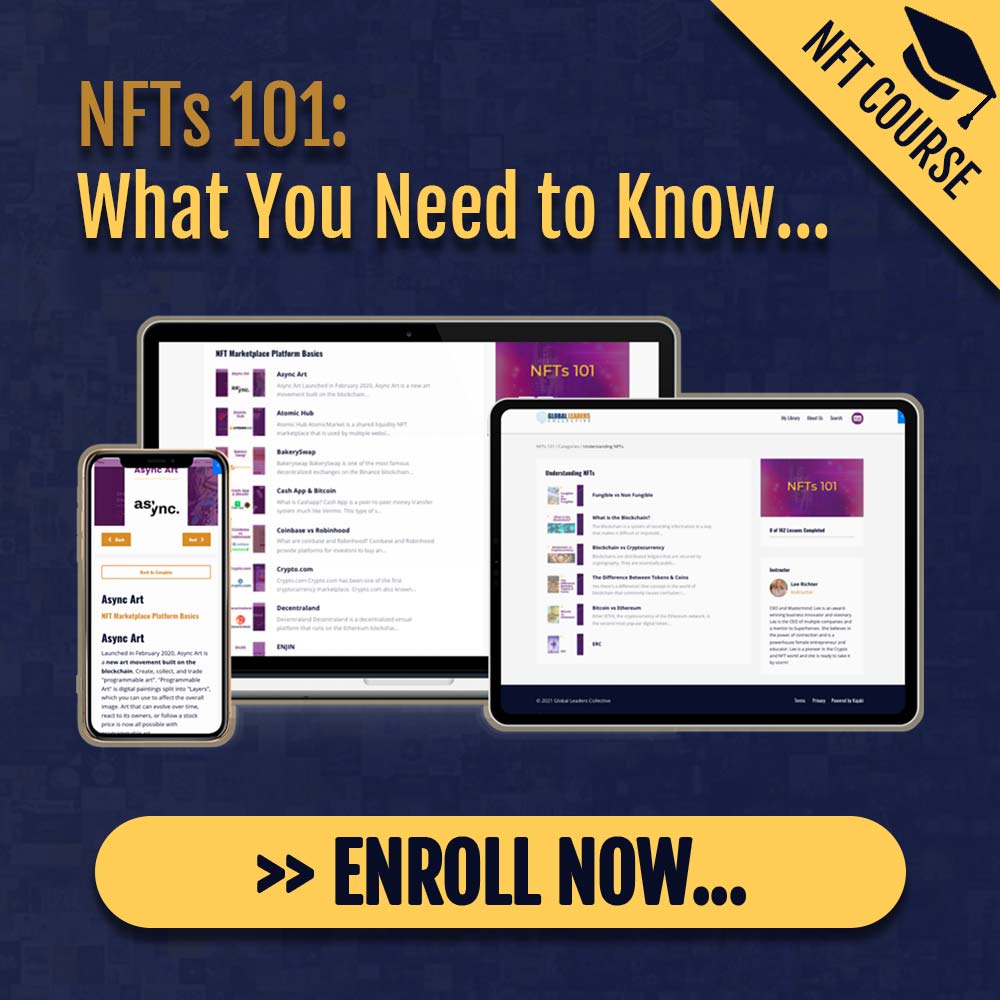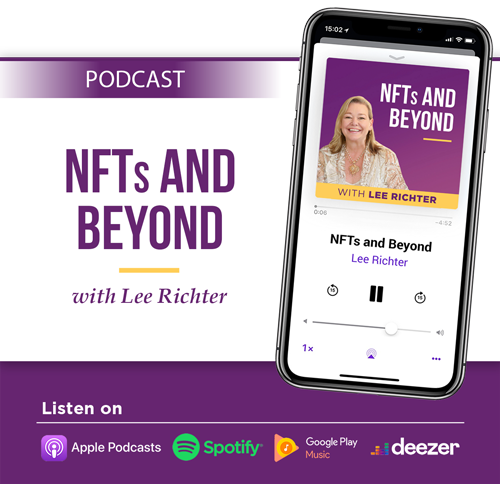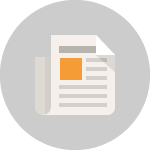This guide explains the three things you’ll need in place to open your account and start buying or selling NFTs on OpenSea.
1) Digital Currency (ETH)
You can get ETH, the digital currency that fuels transactions on the Ethereum blockchain, from a digital currency exchange like Coinbase. You will need ETH to “mint” an NFT, purchase an NFT, and for gas fees to complete transactions. Gas fees are a bit of a tricky concept, but we simplify the basics here. If you’re interested in the technical details of gas, read Jeff Coleman’s Stack Exchange post.
Now that you have ETH, let’s get a crypto wallet.
2) Crypto Wallet
A crypto wallet, such as MetaMask, stores your ETH and processes transactions on the Ethereum blockchain. A unique wallet address will be generated and you will use this address to complete transactions.
All transactions connected to your wallet address can be found on etherscan.io. It’s always a good idea to check Etherscan after completing each transaction.
Why do you need a wallet before buying and selling on OpenSea?
OpenSea itself is another tool you use to interact with the blockchain. We never take possession of your assets or store your NFTs. Instead, we provide a system for peer to peer exchanges. Since you’ll be using OpenSea to interact directly with others on the blockchain, you’ll need a wallet to help you turn your actions in the browser into transactions on the blockchain. Click here to learn about compatible wallets.
Now that you have a crypto wallet installed, you can connect your wallet address to OpenSea.
3) OpenSea
Let’s connect your wallet to OpenSea, edit your profile, and begin interacting in the space. When you arrive to opensea.io , head to the top right profile icon, select “Profile”.

You will then be prompted to connect your wallet. You will continue through multiple prompts, finishing with the connection screen. When you see “Connecting…” OpenSea to your wallet, you’re almost done.

Your account will default to “Unnamed”, showing only your wallet address below. To personalize your account, select the gear icon on the right side of the screen. You will receive an extra security prompt, select “Sign” and you can begin updating your profile.
Now you can customize your profile, including: username, bio, and email address. Your profile photo and cover banner can be customized on your account as well.